Preguntas frecuentes de DOOM: The Dark Ages
Por: id Software

¿Estáis listos para adentraros en el universo de DOOM: The Dark Ages? No os perdáis las respuestas a las preguntas frecuentes para arrancar vuestra épica aventura contra las hordas del infierno.
- Para acceder a más consejos e información sobre problemas conocidos, consultad nuestra guía de solución de problemas.
Preguntas frecuentes
¿En qué plataformas se puede jugar a DOOM: The Dark Ages?
- DOOM: The Dark Ages está disponible en Xbox Series X|S, PlayStation 5, Xbox PC/Microsoft Store, Steam y Battle.net.
¿En qué servicios de suscripción se puede jugar a DOOM: The Dark Ages?
- DOOM: The Dark Ages está disponible en Game Pass Ultimate, incluidos PC Game Pass, GeForce NOW de NVIDIA y Boosteroid.
¿En qué idiomas está disponible DOOM: The Dark Ages?
- Voz y texto:
- Inglés
- Francés
- Italiano
- Alemán
- Español (España)
- Español (Latinoamérica)
- Portugués (Brasil)
- Polaco
- Japonés
- Ruso
- Texto localizado con voces en inglés:
- Coreano
- Chino simplificado
- Chino tradicional
- Árabe
- Turco
¿Cómo puedo seleccionar el idioma de DOOM: The Dark Ages?
- La selección del idioma queda determinada por los ajustes del sistema en Xbox Series X|S, Xbox PC y PlayStation 5.
- Para seleccionar el idioma en Steam, pulsa con el botón derecho en DOOM: The Dark Ages en tu biblioteca, selecciona Propiedades y elige el idioma que quieras usar en el menú desplegable.
- En Battle.net, accede a DOOM: The Dark Ages en tu biblioteca, selecciona Configuración/Configuración del juego y elige el idioma que quieras usar en el menú desplegable.
- Si el idioma no es compatible con la aplicación, aparecerá en inglés por defecto.
He comprado la Edición Prémium, el lote de coleccionista o la mejora digital. ¿Cómo selecciono el idioma de la aplicación del libro de ilustraciones digital y la banda sonora original de DOOM: The Dark Ages?
- La selección del idioma queda determinada por los ajustes del sistema en Xbox Series X|S, Xbox PC y PlayStation 5.
- En PC, el idioma de la aplicación del libro de ilustraciones digital y la banda sonora original queda determinado por la configuración local del idioma de Windows. Si el idioma no es compatible con la aplicación, aparecerá en inglés por defecto.
He comprado la Edición Prémium, el lote de coleccionista o la mejora digital. ¿Cómo ejecuto la aplicación del libro de ilustraciones digital y la banda sonora original de DOOM: The Dark Ages?
- La aplicación del libro de ilustraciones digital y la banda sonora original de DOOM: The Dark Ages aparece en la biblioteca de juegos para su instalación en Xbox Series X|S, Xbox PC, PlayStation 5 y Battle.net.
- En Steam, la aplicación del libro de ilustraciones digital y la banda sonora original de DOOM: The Dark Ages aparece para su instalación en la sección Herramientas de la biblioteca.
¿Cuáles son los requisitos para PC de DOOM: The Dark Ages?
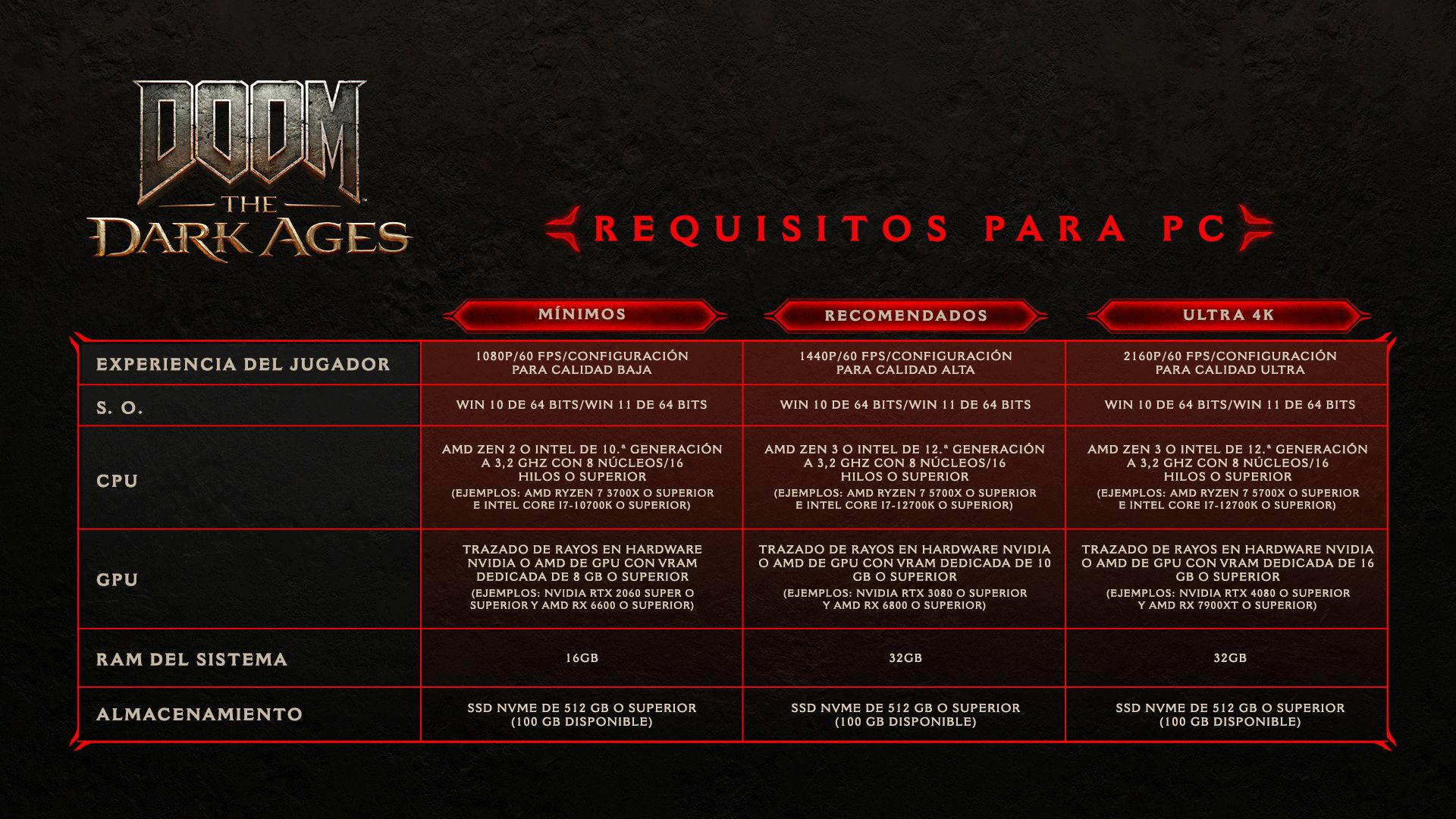
¿Qué controladores de GPU se necesitan para jugar a DOOM: The Dark Ages en PC?
- Los jugadores que ejecuten el juego en GPU de NVIDIA necesitarán tener instalado el controlador 576.405 u otro superior.
- Los jugadores que ejecuten el juego en GPU de AMD necesitarán tener instalado el controlador 25.5.1 u otro superior.
¿Es DOOM: The Dark Ages compatible con el trazado de rutas desde el lanzamiento?
- DOOM: The Dark Ages no es compatible con el trazado de rutas desde el lanzamiento, pero lo será próximamente. Visita nuestras redes sociales y las de NVIDIA para conocer las próximas novedades.
¿Es necesaria una cuenta de Bethesda.net para jugar a DOOM: The Dark Ages?
- No es necesaria una cuenta de Bethesda.net para jugar a DOOM: The Dark Ages. Sin embargo, si ya tienes una, puedes usarla para desbloquear uno de los tantos diseños del Slayer disponibles a través del Slayers Club, al aceptar recibir comunicaciones de marketing de Bethesda y mediante determinados productos y promociones bajo licencia de nuestros socios.
¿En qué servicios de streaming está disponible DOOM: The Dark Ages?
- DOOM: The Dark Ages está disponible en xCloud (se necesita una suscripción a Game Pass Ultimate), Steam, GeForce NOW y Boosteroid.
¿Admite DOOM: The Dark Ages el juego cruzado y la progresión cruzada?
- DOOM: The Dark Ages es compatible con el juego cruzado en Xbox Series X|S, Xbox PC, xCloud (se necesita una suscripción a Game Pass Ultimate) y Battle.net. El juego es compatible con la progresión cruzada en Xbox Series X/S, Xbox PC y xCloud.
¿Se puede jugar a DOOM: The Dark Ages en Steam Deck?
- Sí. Desde el 15 de octubre de 2025, DOOM: The Dark Ages es compatible con Steam Deck y ha recibido la calificación de Verificado de Valve. Consulta los requisitos para dispositivos portátiles a continuación.
¿Es DOOM: The Dark Ages compatible con las GPU de Intel en PC?
- Por el momento, DOOM: The Dark Ages no es compatible de manera oficial con las GPU Intel Arc en PC, pero puede ejecutarse en modelos de trazado de rayos con una VRAM dedicada de 8 GB o superior, siempre y cuando el sistema se esté ejecutando en la versión del controlador 101.6793 o una posterior.
REQUISITOS PARA DISPOSITIVOS PORTÁTILES
Importante: El rendimiento del juego en dispositivos portátiles para PC depende de los ajustes del dispositivo o la conexión a la estación de acoplamiento u otras fuentes de alimentación. Los valores que se muestran a continuación se han calculado suponiendo que el dispositivo usa la configuración de mayor rendimiento del sistema operativo y está conectado a una fuente de alimentación:
- Steam Deck: 720p a ~30 FPS
- Dispositivos Z1: 720p a ~30 FPS (como ASUS ROG Ally)
- Dispositivos Z1E: 1080p a ~30 FPS (como ASUS ROG Ally X o Lenovo Legion Go)
- Dispositivos Z2A: 720p a ~30 FPS (como XBOX ROG Ally)
- Dispositivos Z2E: 1080p a ~60 FPS (como XBOX ROG Ally X)
*Estos resultados se basan en pruebas con los controladores anteriores al lanzamiento; los resultados pueden variar según el dispositivo, los controladores instalados o los ajustes de rendimiento del usuario.
Tengo un dispositivo portátil compatible. ¿Cómo puedo configurar los ajustes para un máximo rendimiento?
- Dispositivos ASUS ROG Ally y Xbox ROG Ally:
- Conecta tu ROG Ally mediante el cargador oficial de ASUS o un cargador USB-C compatible de gran potencia (65 W o más).
- Pulsa el botón Command Center (Centro de comando) en la parte izquierda de la pantalla.
- Toca la opción Operating Mode (Modo de funcionamiento) del menú.
- Selecciona la opción Turbo Mode (Modo Turbo) para desbloquear la máxima potencia (TDP) en el dispositivo.
- Lenovo Legion Go:
- Pulsa el botón de Legion Space de tu dispositivo.
- Pulsa Y para alternar entre los modos de potencia.
- Selecciona la opción Roja/Modalidad de rendimiento para desbloquear la máxima potencia (TDP) en el dispositivo.
SOLUCIÓN DE PROBLEMAS GENERALES
- Si te bloqueas o no consigues progresar, usa la opción "Reiniciar mapa desde punto de control" del menú de pausa. Si el problema persiste tras reiniciar el punto de control, también puedes optar por la opción "Reiniciar mapa" del menú de pausa para empezar desde el principio.
- Si el juego se bloquea continuamente o rinde por debajo de lo esperado en PC, comprueba que el sistema reúne los requisitos mínimos y que has instalado la última versión de los controladores de la GPU.
- Para un rendimiento óptimo en PC, recomendamos habilitar el controlador para la barra de tamaño redimensionable si la GPU es compatible con esta opción.
AYUDADNOS A MEJORAR EL JUEGO
En el improbable caso de que el juego se quede bloqueado, os rogamos que rellenéis la opción para informar de un bloqueo, ya que así el equipo de desarrollo podrá identificarlo y solucionarlo con mayor facilidad.
¿NECESITÁIS MÁS AYUDA?
Si necesitáis más ayuda, contactad con nuestro Departamento de Soporte en https://help.bethesda.net/#es/home, con un agente de la comunidad de DOOM o con otros miembros de la comunidad en el Discord oficial de DOOM (discord.gg/DOOM).
Lo sentimos, pero no puedes acceder a este contenido. Consulta la sección Política de privacidad







