Heretic + Hexen Accessibility Guide
By: id Software

On top of enhanced features and added content, Heretic + Hexen also includes updated accessibility and quality of life additions. These features include additions to existing options as well as settings in the Accessibility Menu.
Accessibility Options Notification
Upon initializing the game, you will be presented with an Accessibility Options notification. Heretic + Hexen has several accessibility settings to increase readability of menus, assist with voice or text chat in multiplayer and to enable or disable some screen effects and more.
This first menu lets you choose to either disable all settings or customize the accessibility settings. If you choose “Customize Accessibility Settings, all accessibility options are set to the most accessible version by default. When choosing “Disable all Settings”, this uses the standard default for this game prior to the update (e.g., classic text settings, no additional chat functionality, and allows showing all screen flash effects). After choosing Customize Accessibility Settings, you can adjust any of these settings manually at any time.
Read through the available options to make sure they are customized to your preference. These options can be accessed and adjusted after setup by entering the menu, selecting Options, and then Accessibility.
Accessibility Options
When launching the game for the first time, this menu will be displayed if you choose to Customize Accessibility Settings on first launch. You may also adjust any of these settings by selecting Accessibility from the Options menu.
- High Contrast Text – Enable or disable high contrast text. When enabled, high contrast text will change the background behind text in the menu to a solid black background. This is enabled when you choose Customize Accessibility Settings on the first menu.
(High Contrast ON)
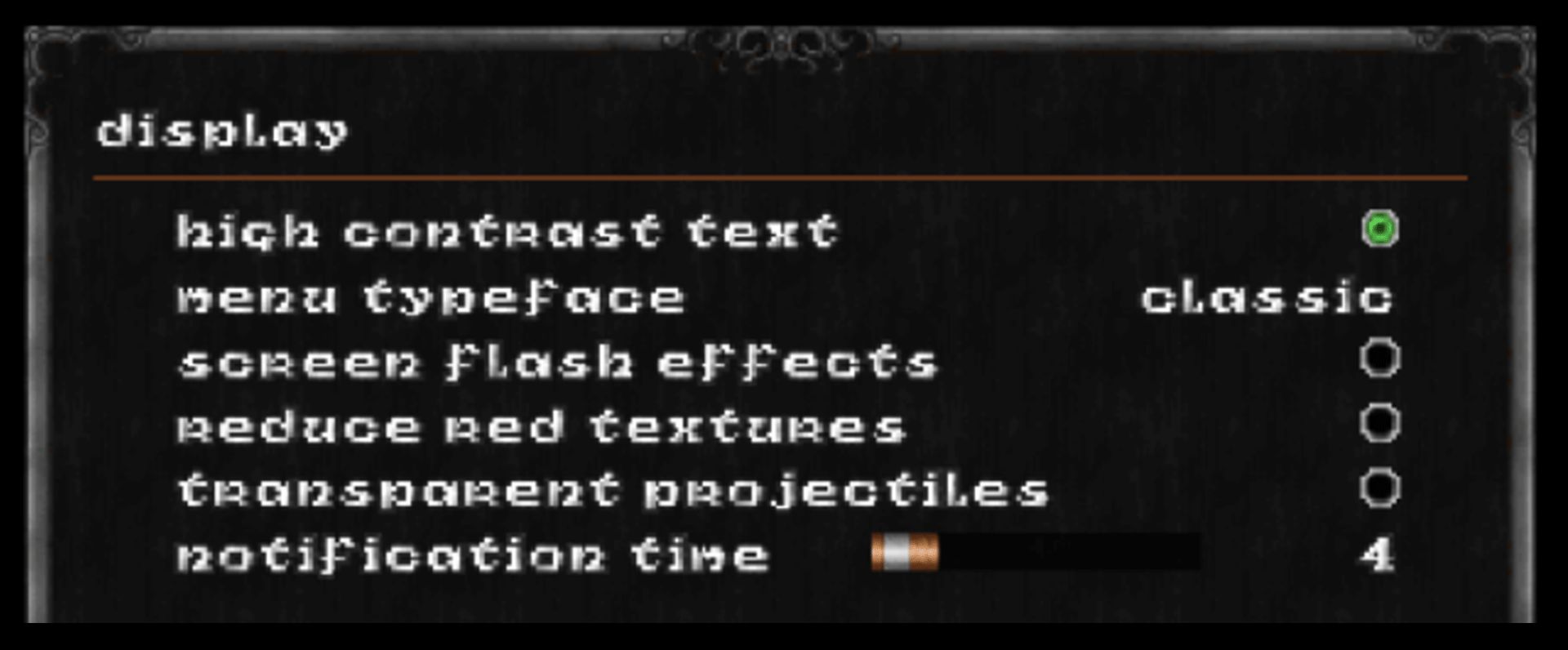
(Classic Typeface)
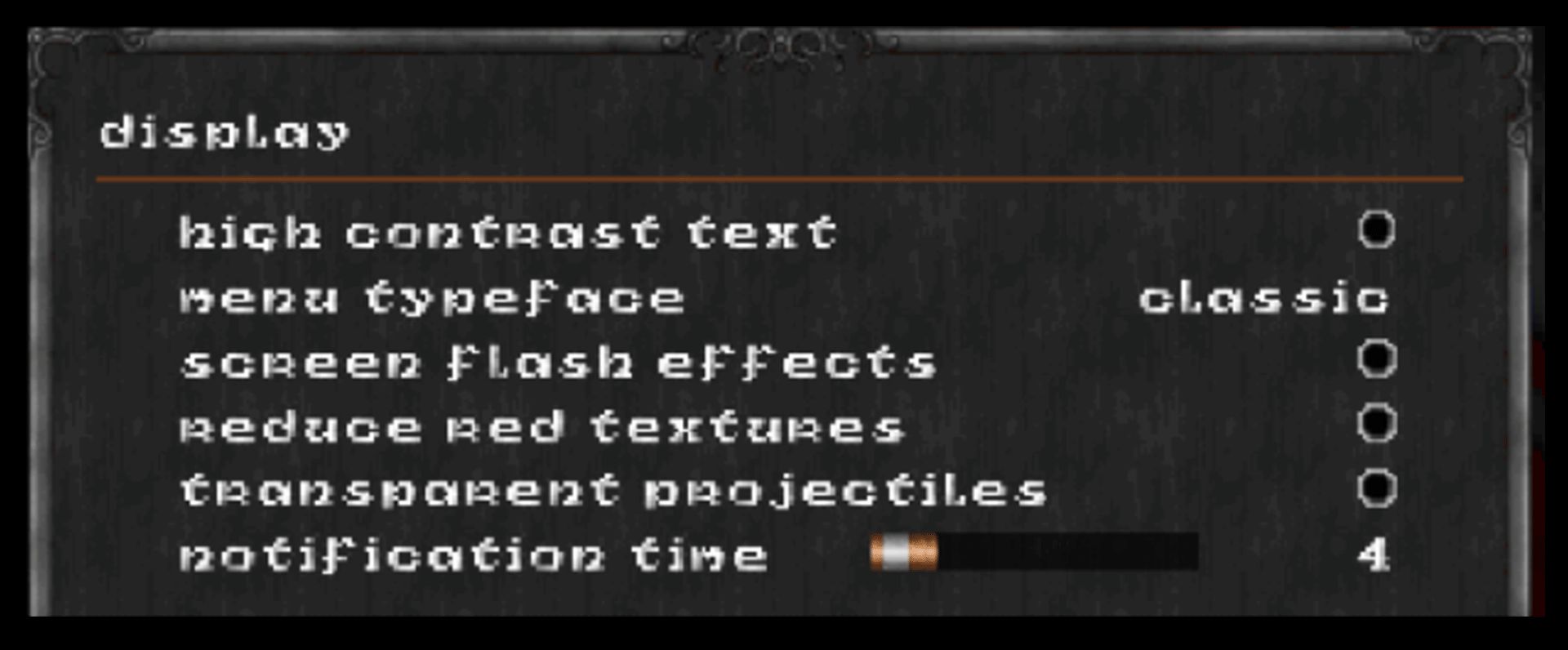
- Menu Typeface – Choose between the Modern and Classic menu typeface. The Modern typeface uses a large font that is less stylized, in mixed-case presentation (upper and lowercase lettering) and an easy-to-read color. The classic menu typeface is the original pixelated typeface of the game. This is set to Modern when you choose Customize Accessibility Settings on the first menu.
- Screen Flash Effects (Full Screen Effects) – When enabled (selected), this allows the full set of screen flash effects to be displayed. When disabled (not selected), many of the game’s screen flash effects are not displayed. This includes disabling effects that cause the screen to change colors for a moment. Screen flash effects are disabled (not selected and thus not displayed) when you choose the customize accessibility settings on the first launch menu.
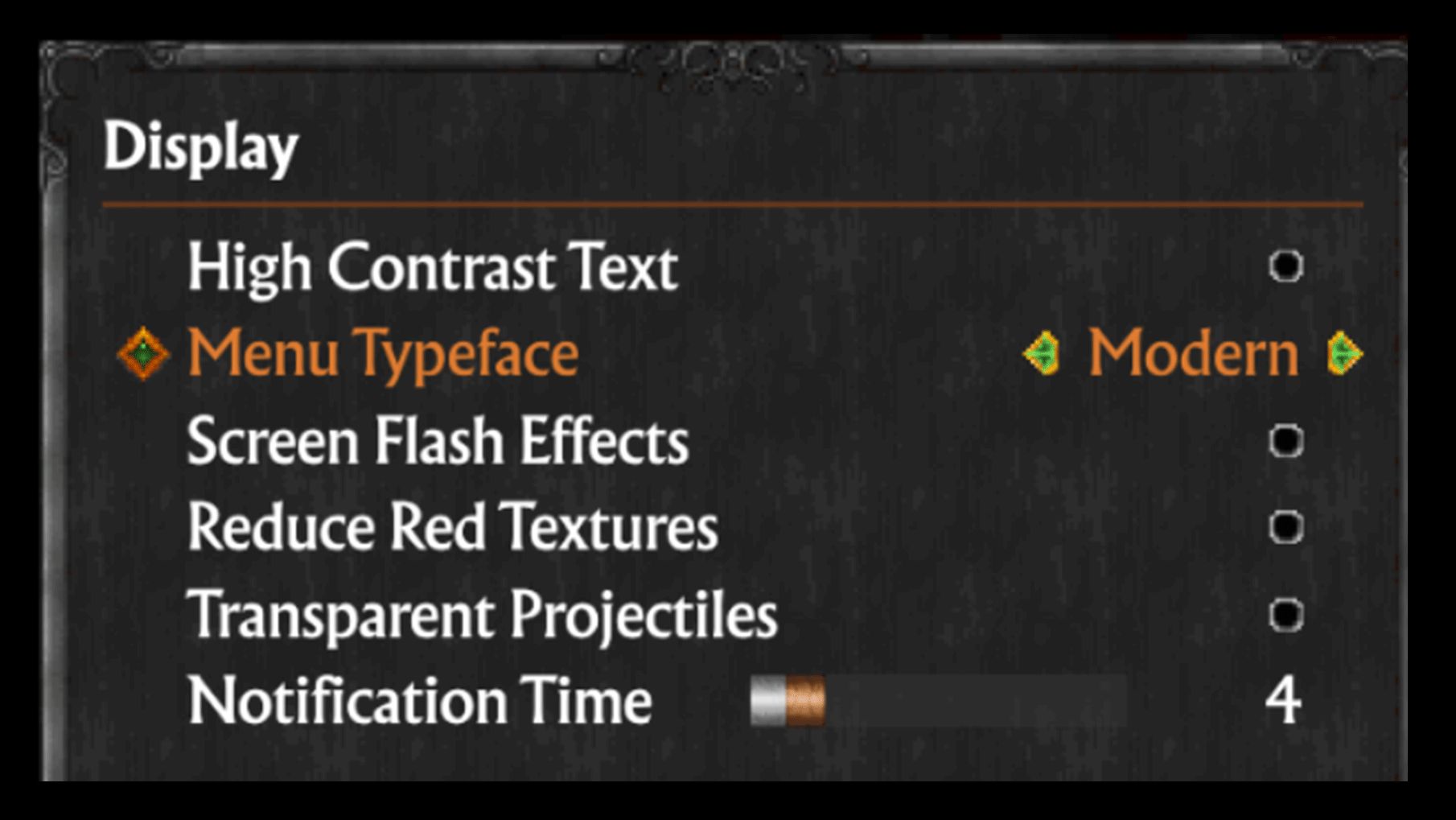
- Reduce Red Textures – When enabled, this setting recolors solid red textures to reduce the amount of intense reds on the screen. This setting is enabled (and thus red textures are recolored) when choosing customize accessibility settings on the first menu.
- Transparent Projectiles – When enabled, this setting makes certain player weapon projectiles partially transparent, reducing the intensity of screen effects when attacking enemies at point-blank range. This setting is enabled (and thus certain projectiles are transparent) when you choose the customize accessibility settings on the first launch menu.
- Notification Time – Change the amount of time that notification messages at the top of the screen will stay up for (between 0 and 20 seconds). The default is 4 seconds.
- Read Chat Out Loud – Enabling this option converts incoming multiplayer text chat into a synthesized voice. This is enabled when you choose customize accessibility settings on the first launch menu.
- Transcribe Voice Chat - Enabling this option converts incoming voice chat into text in the multiplayer chat window. This is enabled when you choose customize accessibility settings on the first launch menu.
- Speak for Me in Voice Chat – Enabling this option allows for converting outgoing multiplayer text chat into a synthesized voice audible to other players in voice chat. When enabled, an additional channel named voice will be available in chat. Sending a message will speak the message over voice chat with aa synthesized voice to players. This is enabled when you choose customize accessibility settings on the first launch menu.
- Chat Message Time – Adjust the amount of time that the chat window is displayed when a new message is sent (between 0 and 20 seconds). The default is 3 seconds.
Input Options
- Controller Bindings – Shows current bindings for controller. Controls for movement, actions, weapons, inventory, automap, and multiplayer (including chat and push to talk) can be remapped to other inputs.
- Mouse and Keyboard Bindings - Shows current bindings for mouse and keyboard. Controls for movement, actions, weapons, inventory, automap, and multiplayer (including chat and push to talk) can be remapped to other inputs. Default movement can be toggled between WASD, ESDF, and Custom.
- Enable Vertical Look – Enable looking up and down. When disabled, vertical aiming is handled automatically. Default is enabled.
- Controller Button prompts – Changes the type of symbols displayed for controller button prompts. Can set to auto or change between showing various types of button prompt letters or symbols.
- Controller Vibration and Vibration Intensity – Enable the setting with a toggle or adjust the vibration intensity with the intensity slider.
- Invert Look – When freelook is enabled, reverse up and down when looking.
- Controller Horizontal and Vertical Sensitivity – Separately adjust the horizontal and vertical sensitivity for the controller.
- First Controller – Change which player the first controller connected to the system controls. When set to Player 2, the keyboard and mouse can be used for player one. Default is player 1.
- Swap Sticks – When enabled, the left stick will control looking while the right stick will control movement. Default is disabled.
- Advanced Controller Options - Enable or disable smoothing and acceleration for the controller. Adjust max turn acceleration, left stick deadzone, and right stick deadzone.
- Mouse Smoothing – Adjust the mouse smoothing (off, 2x, 3x, or 4x). When enabled, the mouse movement will smooth out, however it will be less responsive. Default is off.
- Mouse Invert Look – When freelook is enabled, reverse up and down when looking. Default is disabled.
- Mouse Horizontal and Vertical Sensitivity – Separately adjust the horizontal and vertical sensitivity of the mouse.
- Mouse Move Sensitivity – When holding down a key bound to strafe, controls mouse sensitivity for strafing with the mouse. Default is 50.
Gameplay
- Auto Load on Death – When enabled, the game will auto load the most recent save on death instead of restarting the map with limited equipment.
- Always Run – Enable or disable running by default when moving.
- Unlock All Cheats – When enabled, the cheats menu will not require you to input cheats in order to unlock them. Default is disabled.
- Hexen Cutscenes – Enable Hexen intro and intermission cutscenes.
- Crosshair Adjustments - Change the style from the following options: size (50% to 400%), alpha (impacts transparency), black outline border, center dot, hue (choose the color), saturation (greyscale to full color) and luminance (lower values are more black, higher values are more white).
- Auto Aim Crosshair Adjustments – Size, hue, saturation and luminance adjustments for the auto aim crosshair.
Multiplayer
Enable or disable settings for Crossplay, VOIP, Microphone, push to talk and network status.
- Splitscreen direction – Set to Horizontal or Vertical Splitscreen.
Sound
Choose your preferred soundtrack settings. Some settings also impact the track order or restart music on respawn.
- Adjust Volume for master, sound (game sound effects), music, and voice volumes.
- 3D Audio – When enabled, uses 3D audio spatialization when playing sound in the world in place of the original stereo sound mixer. Default is disabled.
- Pitch Shift Sounds – Enable or disable pitch shifting for sounds.
Display
Adjust video settings, resolution scale, widescreen, HUD Aspect Ratio and safe zone.
- Field of View – Adjust the field of view between 50 and 120. The default is 74.
- View Bobbing – Adjust the camera view bobbing between 0% and 100%. Default is 75%.
- Full Screen HUD – Enable or disable decorative HUD elements that take up a portion of the bottom of the screen.
- Extra Lighting – Brightens the game by adding extra lighting to the level (0 to 100%). May reduce lighting effects of darkened areas. Default is 0%.
- Brightness – Adjust the game brightness from 0 to 100%. Default is 40%.
- Extra Lighting – Adjust the light level of the maps. Increase from 0% (no Extra Lighting) to 100% to improve visibility in dark areas of the game and increase view distance.
- Item Descriptions – Enable or disable showing names and descriptions onscreen when selecting inventory items. Default is enabled.
- HUD Input Hints – Show or hide input hints for certain actions on the HUD.
- Crossfade – Enable or disable crossfade transitions when loading new levels. Default is enabled.
- Automap Settings – Show or hide the markers, adjust marker size and adjust line thickness for the Automap.
We’re sorry but you may not access this content. Please review our Privacy Policy







